In the digital age, visuals play a significant role in capturing attention and conveying messages effectively. Whether it’s for personal use or professional purposes, we all strive to present our images in the best possible light. With the latest update (V1.10.0), Luminar Neo has added Upscale which enables the user to upscale just about any photo. In particular, I thought of its applications for restoring older photos and enlarging them.
In this blog post, we will explore the features, benefits, and applications of Luminar Upscale and how it revolutionizes the field of image enhancement.
Unveiling Luminar Upscale
Luminar Upscale is an intelligent image enhancement tool powered by cutting-edge artificial intelligence (AI) algorithms. Developed by Skylum, a leading innovator in photo editing software, Luminar Upscale presents an array of capabilities that elevate the quality of images to new heights. Its primary function is to enhance the resolution and details of an image while preserving its natural look. This creates stunning visuals that appear as if captured with higher-end equipment.
Enhancing image resolution
One of the most impressive features of Luminar Upscale is its ability to enhance image resolution. Whether you have a low-resolution photograph or wish to upscale an image for printing purposes, Luminar Upscale utilizes advanced AI algorithms to intelligently analyze and reconstruct missing details. The technology takes into account the overall context of the image, applying enhancements selectively to different areas. This prevents artifacts and preserving the authenticity of the scene.
Preserving image quality
While traditional upscaling techniques often lead to a loss of image quality, Luminar Upscale takes a different approach. It leverages machine learning algorithms to understand the underlying structures and textures in an image, ensuring that the enhancements remain faithful to the original content. The result is a significantly improved image with enhanced sharpness, clarity and fine details, making it an invaluable tool for photographers and designers, as well as restoration enthusiasts.
Applications in photography and design
Luminar Upscale has extensive applications in the realms of photography and design. Photographers can now breathe new life into their old, low-resolution images, transforming them into high-quality prints suitable for exhibitions or professional portfolios. Additionally, designers can upscale graphics and illustrations, allowing for greater flexibility in various projects without compromising on visual fidelity. Whether it’s for digital media, print, or large-scale displays, Luminar Upscale AI provides a versatile solution for enhancing visuals.
Timesaving and user-friendly
Apart from its remarkable capabilities, Luminar Upscale is designed to be user-friendly and efficient. With its intuitive interface and straightforward workflow, users can enhance their images without requiring extensive technical expertise. The AI-driven algorithms work seamlessly in the background, minimizing manual intervention and speeding up the editing process. This allows photographers and designers to focus more on their creative vision and less on the technical aspects of image enhancement.
Don’t get me wrong, it’s not super quick. Depending on the size of the original image and how large you wish to upscale it, it can actually take a while to complete. However, it will quietly run in the background while you get on with something else.
How to use Upscale
Like so many Luminars Extras and Tools, it is incredibly easy to use. Add your chosen image to Luminar then in the Catalog panel you should see all your Extras like HDR Merge, Photo Stacking and of course, Upscale. Luminar has added the handy ‘i’ buttons to better inform you of their functions and the drop-down arrow means you can collapse the table for better viewing.
Grab your desired image and drag and drop it into the Upscale Panel. Choose 2x, 4x or 6x and then click “Upscale.” Easy. It does require a minimum input size of 257 x 257 pixels and can work on up to a maximum of 16,000 pixels (longest side). The maximum output is 32,000 pixels (on the longest side). Once complete it pops your finished image into an Upscale Folder
Upscale took this old family photo (previously restored) from 2482 x 3834 (3MB) to 14892 x 23004px (196MB) at 6x. Perhaps a bit extreme and it took a while. I did, however, also try 2x on the same photo and it took 30 seconds; not bad. Final result was 4964x7668px (25MB). I did another old family photo at 2mb and it upscaled on 2x to 14MB 3200 x 4480px.
Before
After
Before
After
I have added the before and after of both images, however, as I have to drop the size and quality of the images for this article. However, I’m not exactly sure you can see the difference. But maybe that is the point; the original quality is still there, the photo is just larger.
Final thoughts
Luminar Upscale is emerging as a game-changer in the world of image enhancement, revolutionizing the way we improve the resolution and quality of our visuals. With its intelligent AI algorithms, the tool enables photographers, designers, and enthusiasts to transform low-resolution images into stunning, high-quality ones. By preserving image authenticity and delivering exceptional results, Luminar Upscale will become an invaluable asset in various creative fields, I’m sure.
Don’t forget Luminar’s HOT 50% off sale — it’s the best time to check out a bargain!
Source link


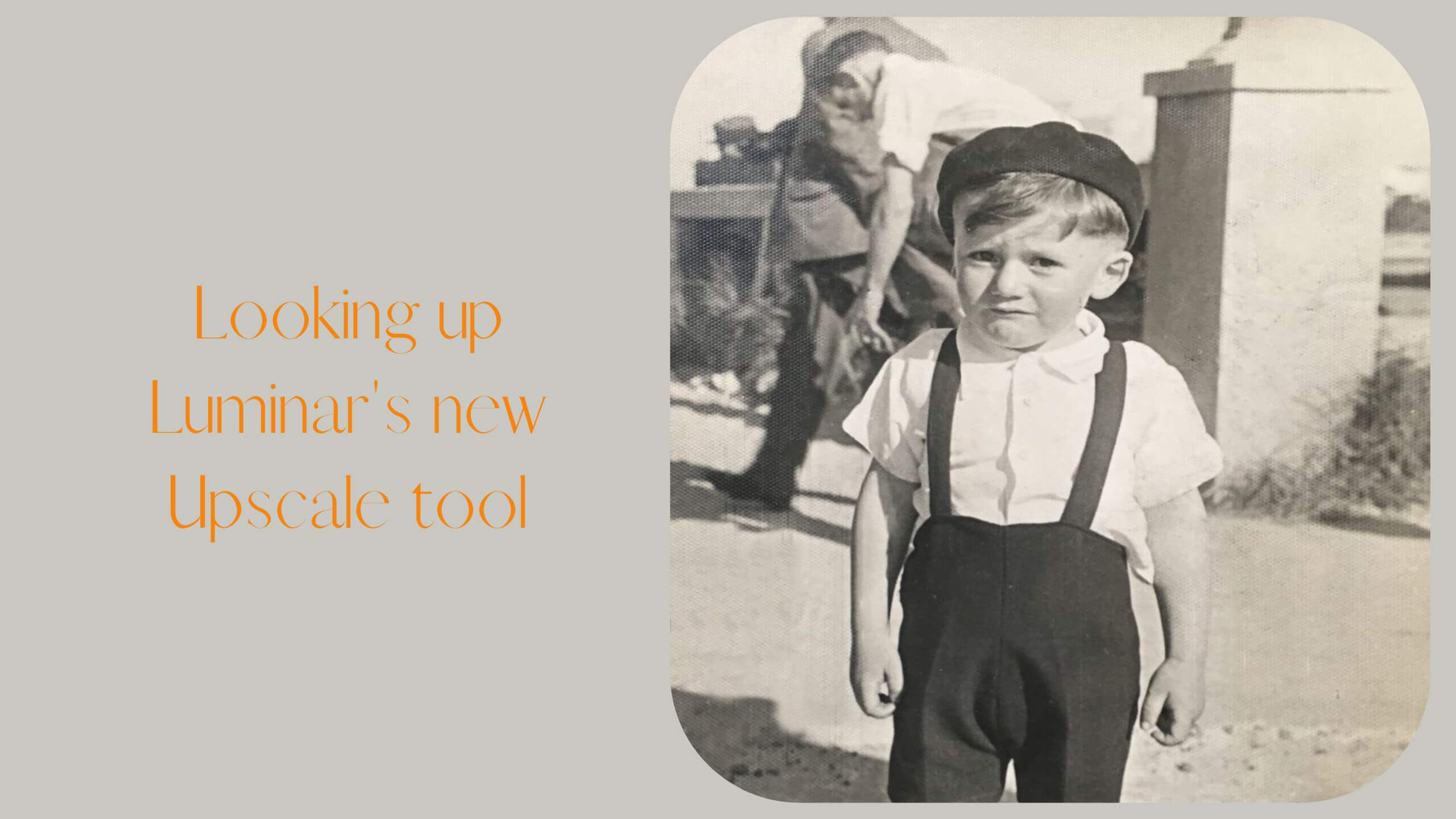








Leave a Reply