When someone mentions Adobe, what is the first program that comes to mind? I’m going to guess that Bridge doesn’t register among the top three creative programs in that answer. Programs like Photoshop, Lightroom, and Premiere are essential to many content makers’ workflow and are marketed accordingly. Adobe Bridge tends to live in the shadows and sometimes feels like an afterthought. I use it the least out of Adobe’s CC programs for photographers. Although that’s not to say it doesn’t have its benefits. It’s included in the creative suite subscriptions and is designed to complement Adobe’s core programs. Keep reading to find out more.
The Big Picture
Adobe Bridge has always come in handy as an image viewer and file management system. The newest version retains its beloved metadata capabilities, keyword tagging, and star ratings while adding some bonus functionality. Enhancements like multiple content panels, the ability to work on multiple screens, and m1 native support are some of the best new attributes of Bridge’s most recent iteration.
At its core, Bridge is a basic asset manager designed to complement Adobe’s paid subscriptions. However, the Adobe Bridge 2023 release feels like an afterthought and sometimes performs like a beta test version. Image previews are glacial, and adding copyright information to metadata isn’t much faster. What’s more, sometimes Bridge will not save the updated metadata. Adobe can fix these issues with a future update.
Bridge continues to be an excellent option for creating contact sheets for clients. It’s great for organizing, culling, and batch-editing simple images that don’t require much work in Photoshop.

We are giving Adobe Bridge 2023 four out of five stars. You can download it for free on the Adobe website.
Pros
- Customizable interface
- Edit metadata
- Multiple content panels and viewable on multiple screens
- M1 support
- Great for client contact sheets and file management
- Excellent for viewing and culling images
- Basic batch editing in Photoshop
- It’s free
Cons
- Slow to produce RAW previews
- It doesn’t always save updated metadata
- It feels like it wants to be a standalone program but lacks the capabilities to do so
- Bridge isn’t exciting to use
Gear Used
We reviewed Adobe Bridge on a 2021 16″ m1 MacBook Pro. The images used were captured with a Hasselblad X2D 100c, Canon 5D III, Fujifilm GFX 50s II, Fujifilm GFX 100s, scanned film images, and TIFF files from Sony’s a7r V.
What’s New In Adobe Bridge?
The new features are provided by Adobe.
- Multiple content panels
- Multi Monitor Setup
- UI Customization
- Improvements in File Type Association
- Always show subfolder contents
- Workspace management
- Apple Silicon native support
Ease Of Use
Adobe Bridge is an excellent content viewer and file management system that works seamlessly with Photoshop. The newest iteration of the software expounds upon what photographers already appreciate. And Adobe Camera Raw continues to function as you would expect.
Bridge adds m1 support with added flexibility while retaining its ultimate simplicity. Users will now appreciate a more customizable user interface to best suit their needs.
Multiple Content Panels

Photographers can now open multiple content panels, making it easier to compare files or copy and paste between folders. Click the + icon next to the content panel to create an additional one. Or, click the three lines next to the name of the content folder and scroll down to New Content Tab.

Choose your favorite workspace layout on the top menu. Then dock, resize, and rearrange panels. You can place the new content panel side by side or let it float. The panels are customizable to fit your needs. The only downside is that some thumbnail previews are slow to generate, regardless of file size. I even adjusted my preferences, but to no avail.
Multi Monitor Setup
Adobe has added functionality for utilizing Bridge across multiple screens. Bridge’s application window will populate on the main viewing screen. From there, drag and drop the floating windows to another screen. I did not find this necessary for my photographic workflow.
UI Customization

Creatives can choose several ways to customize their interface by docking and undocking panels. Docked panels make it easy to group and ungroup files. Undock panels to let them float above the app’s window. From there, click on the highlighted panel, drag and drop it to your desired location, and resize it for every workspace. You can further customize the thumbnail size and layout to best suit your needs. It reminds me of learning Quark Express when I was in college. I’d prefer it to be more in line with Lightroom or Capture One, but it works fine as is.
IMprovements In File Type Associations

One of the more notable updates with the latest release of Bridge is its File Type Associations. It now supports Selections, Tooltips, and Check Marks. Adobe has added a new dialog box that makes it easier to search for the application you want or by the file’s extension. You can then choose which program you want to open the file from here. Also, users can choose whether they want to open the file within the designated program once, always, or never. My Mac has always done a great job launching the best program for the file type, and I have never needed to use this feature from Adobe. However, it would be handy if I did need it.
What Adobe Bridge Continues To Do Well

Adobe Bridge continues to be an excellent image browser and file management system. Its star rating and keyword tagging make culling images a breeze. One of its best features is adding copyright information into the metadata with the click of a button. Editing the metadata also makes its easy to search for various components in your images.
Photographers can quickly apply global adjustments to multiple images in Adobe Camera Raw before opening them in Photoshop for finessing. I have always appreciated the simplicity of creating a contact sheet for my clients with Bridge. It comes in handy when working with new models while building their portfolios.
Who Should Download Adobe Bridge?
I prefer to work between Capture One and Photoshop. Even then, I tend to prefer Lightroom over Bridge. I haven’t ever felt quite at home with Bridge, viewing it as boring, yet helpful. But, I ‘ve never deleted the program because I wind up using it for something a few times a year.
Any creative looking for a file management system and simple image browser should download Adobe Bridge. It’s free with a CC photography subscription, so what do you have to lose? It is an excellent component that is simple to use and designed to work in tandem with Adobe Photoshop. Although, you might wait a few weeks so that Adobe works out the kinks.


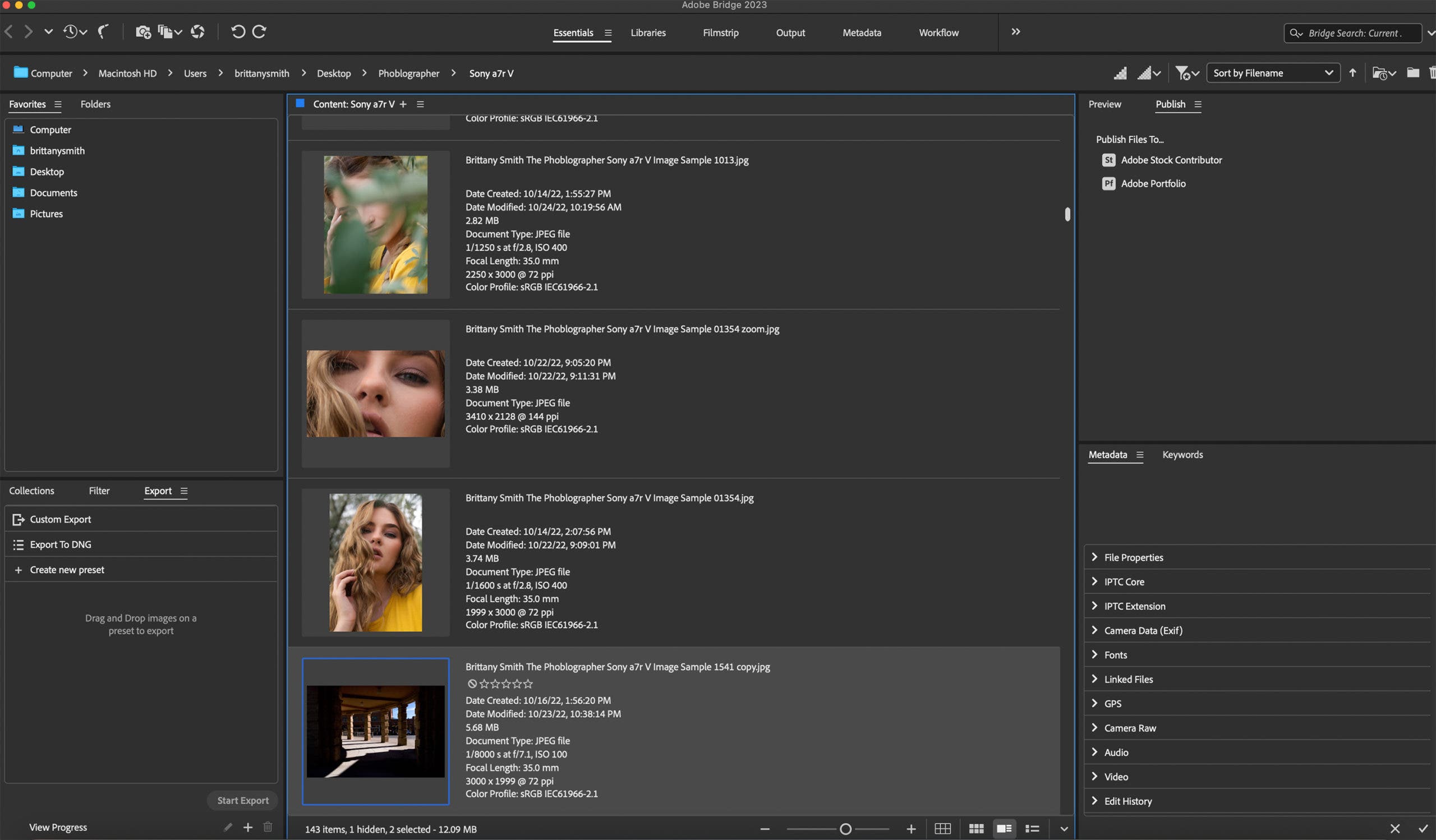
Leave a Reply