Without even getting into all the excellent features in regard to editing your photos in Capture One, there is a lot to offer a photographer. This is especially if you are a studio photographer. With the new release of Capture One (23) coming soon, there are some exciting things happening for Capture One Users. So, I put a list of just a few of my favorite features in Capture One, all in one handy location.
Tethering
This is hands down the best feature in Capture One. I adore being able to tether my camera directly to the laptop in the studio. It’s so simple to set up. Once Live View is turned on, you can access loads of settings for your camera. You can change the aperture, ISO, shutter speed and exposure compensation, change from single to multi-shot. As long as your autofocus is on and it is in the desired location, you can press AF and set it from Capture One.
I personally prefer to still have full access to my camera settings, but love being able to see the images on a bigger screen. Edit on the fly, tag, rate and more. Honestly, I don’t know how my team and I worked before it. For those with the right camera, you can even tether wirelessly!
Sessions or Catalogs
The ability to choose between Sessions and Catalogs. For the studio, I really like using Sessions. They are individual projects that are separated from each other. They are almost like mini-filing systems. Each session will store all the images and data for that session together.
The benefit of this is that you can grab just that single Session and put it on a hard drive and move it. All your edits and adjustments are stored within the Session, so you don’t have to worry about using or uploading an entire Catalog (or having to export certain images). If you are doing studio work, using a different session for each shoot or project makes a lot of sense.
Using Live with clients
Live sharing — It’s so simple, it seems too good to be true. Finally, something that just works. There’s nothing overly complicated here — click the Live button and get a code, then copy and paste via text, Messenger, email or whatever you fancy to the person you wish to collaborate with. They then click the link and instantly access all the images as they come up. No need to download anything from their end.
My models, hair and makeup artists, designers and clients all adore being able to view each image as it’s captured and then having their input, all while the shoot is happening. They don’t even have to be in the studio. You really can shoot, share and collaborate with ease.
The Overlay tool
What is the Overlay tool? Toward the bottom of the Capture panel, you will find the Overlay panel. This can be done while tethering (the best option in my opinion) or with images already captured. All you need to do is load your base image and then load your secondary image over the top. I saved my base image to the desktop and loaded it from there.
Trying to create composites in the studio can get a little tricky, making sure everything lines up. Using the Overlay tool makes it super easy to make sure all poses match your final composite image with ease. Not only is it great for checking everything lines up, but you can also make sure all the lighting is consistent too.
Final thoughts
There are so many other great features in Capture One, including using Styles. I haven’t even mentioned getting into editing as yet … is it time you looked?
Source link


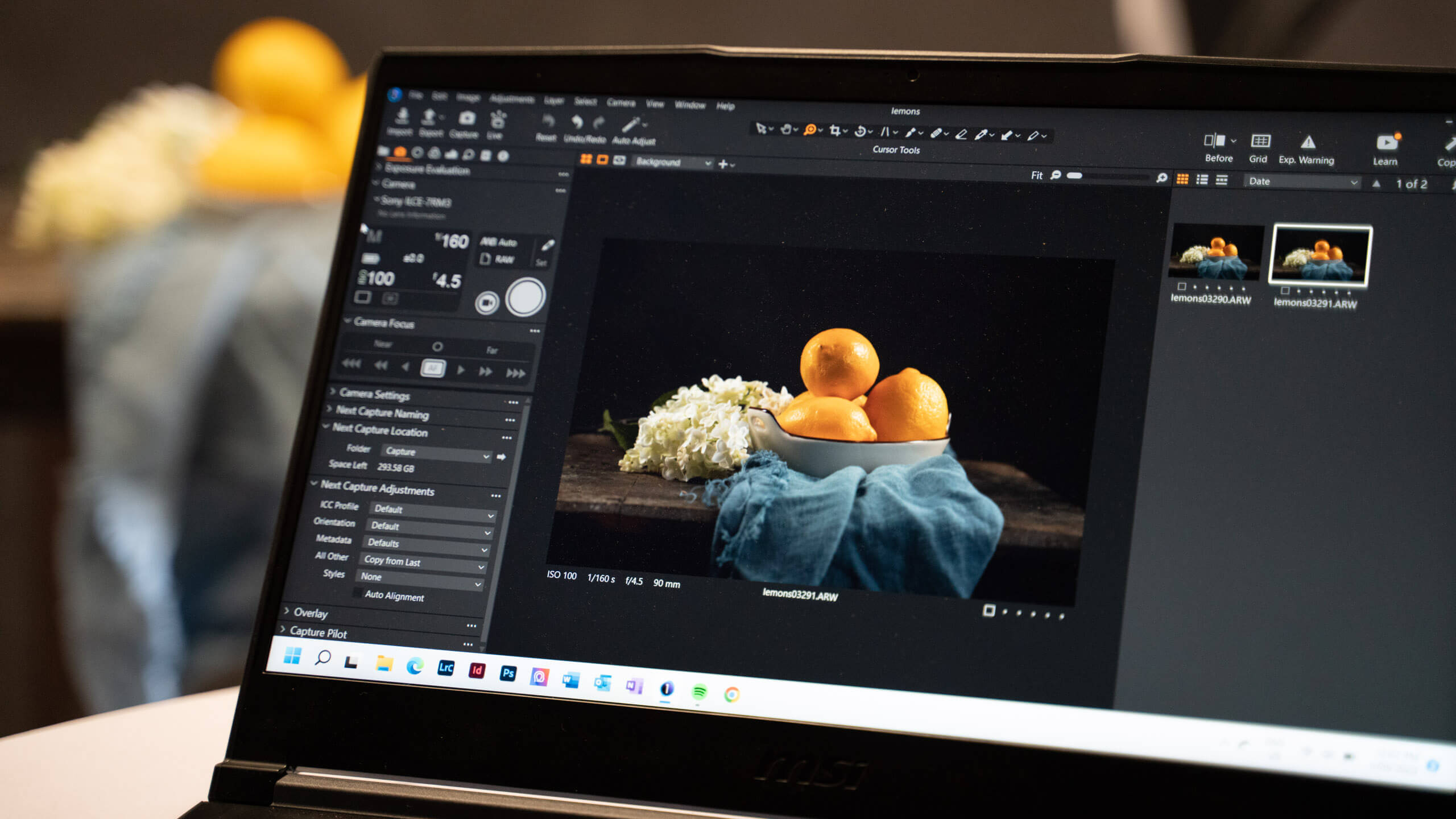




Leave a Reply