Enter Quicktools by Picsart. No matter what you’re working on, Quicktools makes it easy to convert PDF to JPG online without pouring hours into tedious file conversions. Here’s how to convert PDF to JPG with our free and easy-to-use file conversion tools.
What is a JPEG?
First things first: JPEG stands for Joint Photographic Experts Group, which first developed the file standard for digital photography in 1992. There’s no difference between JPG and JPEG files, and the extensions are 100% interchangeable. Most of the time, you’ll see digital images represented as JPG files.
Pro tip: if you’re wondering how to pronounce JPG, most people call it a “jay-peg” image.
JPGs saw a rise in popularity in the early 2000s, making it easy for people to send and share photography. Today, they’re one of the world’s most widely used file formats — and it’s easy to see why. JPG files can compress fine details into an easy-to-share file size, so they’re one of the best choices for saving and sharing images.
JPGs typically have small file sizes, so you can share thousands of images without sacrificing your memory space. This makes them ideal for social media, email, and blog content. They’re also widely used for printing and editing.
What is a PDF?
PDF, or Portable Document Format, files can display a wide range of documents, from invoices to presentations. It’s an incredibly versatile file format created by Adobe. Whether you’re creating your next business invoice or compiling bank statements, PDFs offer a convenient way to save and share documents.
Unlike JPGs, a PDF is a universal file format. In other words, a PDF’s content will always display consistently across devices, whether you’re using a smartphone, computer, or tablet. PDFs are also compatible regardless of the software, hardware, or operating system.
Thanks to their universal compatibility, printers typically prefer PDF files. So when you print a PDF file, you’ll keep your page components and image quality intact as they were originally meant to be seen, even when your images are enlarged. It’s a win-win!
What’s the difference between PDF and JPG?
Let’s face it — understanding the differences between different file types isn’t always easy. Even if you’re super tech-savvy, it can feel overwhelming to make the right file format choice for your project.
When it comes to file types, JPGs and PDFs are two of the most popular choices for sharing content. But when it comes to displaying images and documents, each format has unique strengths and weaknesses. Here’s what you need to consider to make the best file choice for your next work assignment, marketing presentation, or invoice:
Compression
JPGs are typically used for images, while PDFs can handle different types of rich media. Because JPGs compress image data, they have smaller file sizes than PDFs, making them the best option to save and share files online (i.e. social media posts and blog images).
Editing capabilities
PDFs are universally compatible across devices, so they’ll keep your page components intact while leaving other parts of the document open to editing. Since JPGs compress images into a single layer, it’s not possible to separate the image into components.
Storage space
JPGs are smaller than PDFs, so they take up less space on your hard drive, smartphone, or cloud. If you’re storing images, JPGs are the way to go. But if you’re storing important documents or other rich media, stick with PDFs.
Why should you convert PDF to JPG?
JPG files are primarily used for images, while PDFs can handle all types of image- and text-based documents.
So, why would you convert a PDF to JPG online? It’s simple: JPGs offer more flexibility when it comes to editing and compression, making them the best choice when you need to upload (or download) images quickly. At high resolutions with low compressions, JPGs can give you the power to edit and print without sacrificing your image quality.
As a result, JPGs are the most popular file format for digital photography and graphic design. It’s the perfect file type for sharing your favorite pictures with friends and family members. You can choose a wide range of JPG image resolutions — just don’t forget that higher resolutions create larger file sizes.
Since JPGs compress image data, you’ll have a relatively small file size compared to PDFs. This way, you can quickly share images on social media, in blog posts, and through email without waiting to download or upload images.
If you’re using JPG images, there’s one important thing to remember: JPG images use lossy compression. Each time you save your file, you’ll lose a little bit of image data. Over time, this can affect the quality of your image. But unlike other file types, JPG image quality isn’t affected by opening and closing the file.
What’s the easiest way to convert PDF to JPG?
Looking for a free tool to convert files? While there are tons websites you can use to convert PDF to JPG online, the last thing you want to do is spend hours of your valuable time trying to find an online tool that’s accurate, reliable, and most importantly, virus-free.
But there’s good news: Quicktools by Picsart has a free PDF to JPG converter, enabling you to convert a PDF to JPG online in just a few clicks.
The best part? You’ll save time with file conversion because you don’t need to download any third-party editing software to convert your files. Our free PDF to JPG converter doesn’t require any sign-up or payment, either. Just upload your PDF and convert it into JPG in seconds. Yes, it’s really that easy.
If you’re converting confidential files, don’t worry. When you use Quicktools, we’ll store your file securely and remove it 2 hours after conversion, so you don’t have to worry about any safety risks. Plus, it only takes a few seconds to convert a PDF to JPG online, even if you’re converting an entire folder of files for your upcoming project.
And if you need to make other adjustments to your files, Quicktools can help. With our free online photo editor, you can remove backgrounds from images, resize images, or sharpen your images in seconds to transform your designs into museum-worthy masterpieces. Quicktools also has ultra-convenient PDF specific tools to compress, merge, and convert PDF files.
How to convert PDF to JPG using Quicktools by Picsart
Now that you’re an expert on file formats, it’s time to learn how to convert PDF to JPG files.
If you’re working on a last-minute project, you’re in luck here. There isn’t any waiting time with Quicktools. You just upload your PDF, select your preferred settings, and download your JPG.
So, what are you waiting for? Here’s how to change PDF to JPG in just a few clicks.
1) Open the Quicktools free PDF to JPG Converter and drag and drop your PDF file into the dotted box. Or, click Select PDF File to choose a PDF from your library.
2) Once you’ve uploaded your file, you can choose to convert entire pages into a JPEG image or extract single images from the PDF. Choose the best option for your project and click Convert to JPG.
3) Congratulations! You’ve changed your PDF to JPG and learned how to convert a PDF to JPG in the process. Now, click Download to download the new JPG file to your computer.
Recommended articles:
How to reduce PDF file size: 3 easy ways to compress
Create at the Speed of Culture
Picsart is a photo and video editing platform and creative community. A top 20 most downloaded app worldwide with over 150 million monthly active users, its AI-powered tools enable creators of all levels to design, edit, draw, and share content anywhere. The platform has amassed one of the largest open-source content collections in the world, including photos, stickers, backgrounds, templates, and more. Used by consumers, marketers, content creators and businesses, Picsart tools fulfill both personal and professional design needs. Picsart has collaborated with major artists and brands like BLACKPINK, Taylor Swift, Lizzo, Ariana Grande, Warner Bros. Entertainment, iHeartMedia, Condé Nast, and more. Download the app or start editing on web today, and upgrade to Gold for premium perks!
Source link



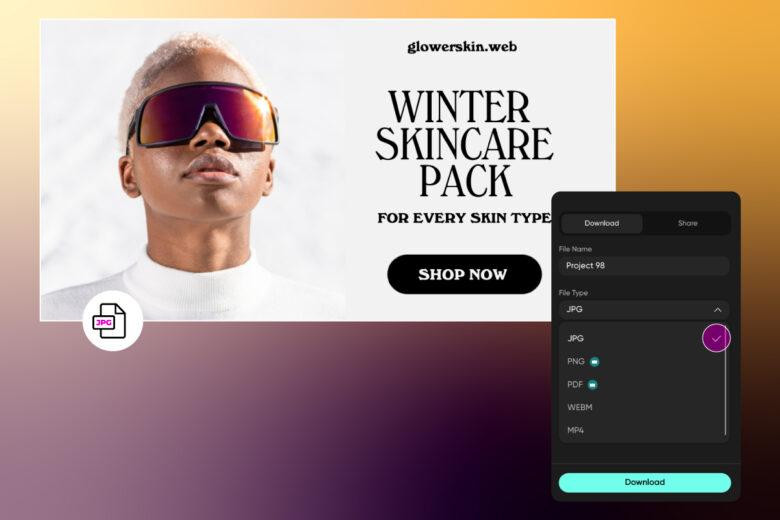
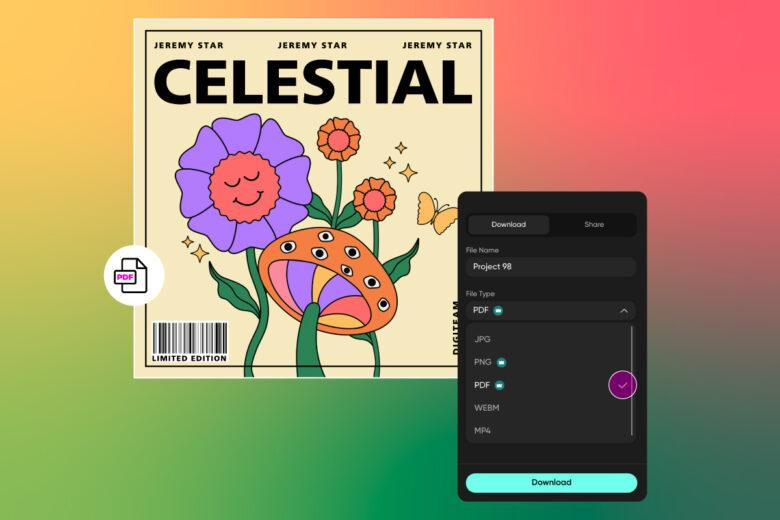
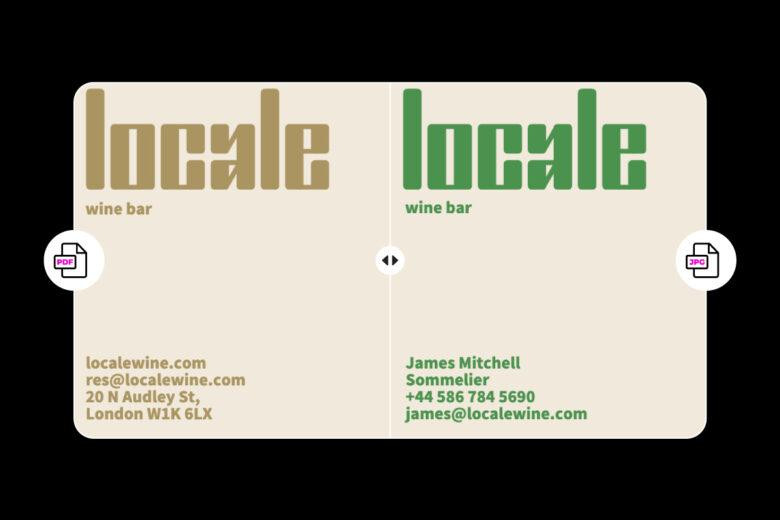
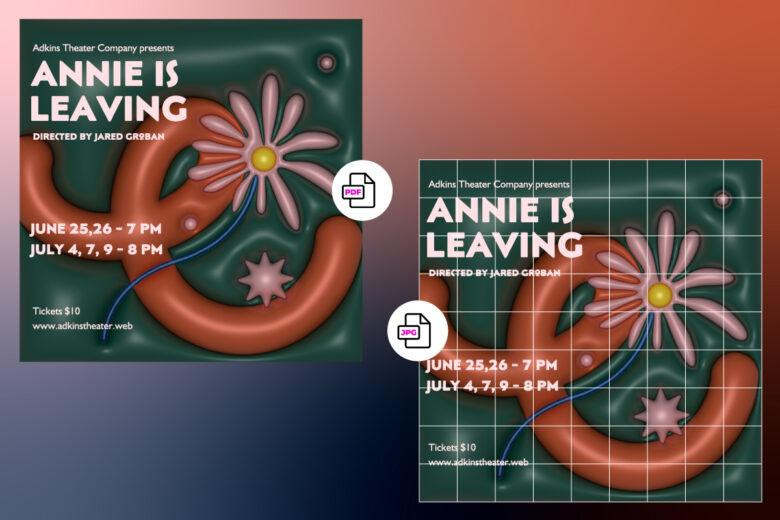
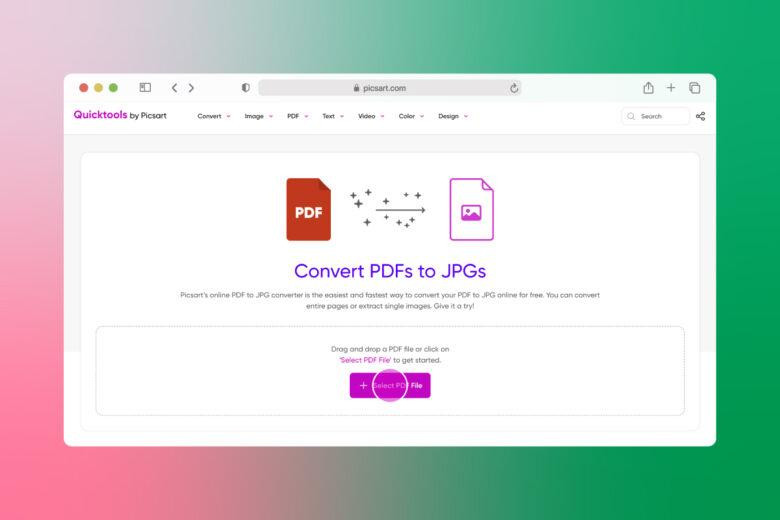
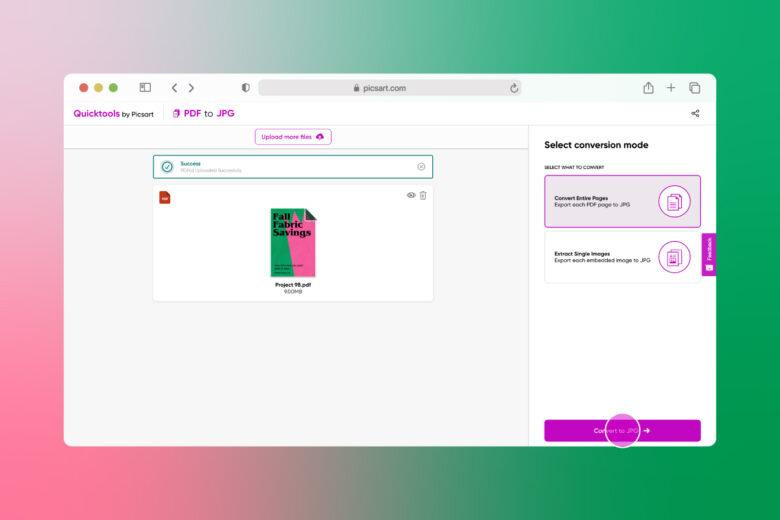
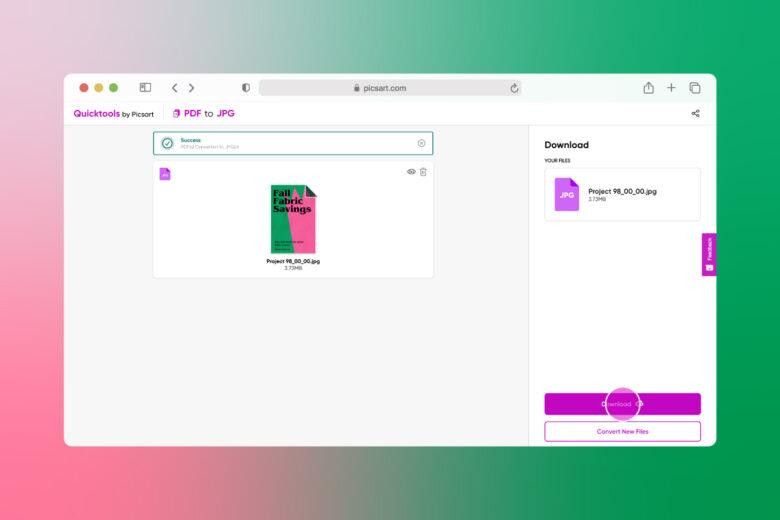
Leave a Reply