There are a few ways to achieve a cartoon effect on your image, depending on the specific cartoon aesthetic you need. Using Picsart creative tools you can easily cartoon yourself online or in the free app.
There are tons of one-touch cartoonifying effects like cartoon filters that make it super easy to turn your photo into a cartoon. Or, you can get a little more hands on with drawing tools. Whatever path you choose, you’ll find out how to make a cartoon from a photo below. Time to turn a picture into a drawing.
Photo cartoon uses
Maybe you’re wondering what possible uses there may in knowing how to cartoon a photo? Beyond the obvious fun, of course. Well, surprisingly, there are many. Let’s break some of them down here:
Marketing
Yes, really. You can market your company or brand and use cartoon effects on your images. It’s not just cartoon effects that jazz up marking imagery either, Sketch effects are also worth considering.
Real Estate
And yes, in the ultra serious world of real estate you can also have fun with photo to cartoon effects.
Editorial opinion
Thinking of spicing up a columnist’s byline image? Consider a caricature drawing. It adds personality, fun, and shows everyone off in a great light.
Magazines
Sick and tired of boring press images and want something a little more eye-catching? Once you know how to make cartoon pictures those endless press shots can take on a whole new level of usefulness. Explore the whole range of Picsart effects to see how you can transform your images instantly.
How do you turn a picture into a caricature?
Now you know how to cartoon a photo with cartoon filters. But let’s dive a little deeper. Another big cartoon editing trend is to create a caricature. Almost anything can be made into a share-worthy caricature in just a few steps. From a formal headshot to a photo of your dog.
Instead of applying a cartoon effect on a photo, you can do this by digitally drawing on top of your image. Here’s how to create a cartoon photo using the Picsart app Draw tool:
1) Open the app and tap the + icon at the bottom of the screen. Select a photo to cartoon from your phone or search from the free-to-edit photo library in the search bar at the top.
2) Tap on Retouch and then select the Face Tool. Transform your facial features with the Face, Nose, Lips, Eyes and Eyebrow tools. Play around with the Reshape tool to exaggerate or shrink other parts of the image (think big dog, tiny car) to mimic the fun scale discrepancies characteristic of caricatures. Tap Apply to save.
3) Next, scroll along across the bottom icon menu and tap on Effects. There are a variety of effects that mimic a hand-drawn caricature. Sketchy (under Magic effects) or Sketch2 (under Sketch effects) are good. When you’re happy with your sketch caricature overlay, tap Apply in the top right corner to save your new cartoon photo.
4) Tap Next in the top right corner of the Editor to download, save, and share your cartoon photo project.
How to add cartoon elements to photos
There are a variety of ways to get the perfect cartoon photo using cartoon picture maker software. The options are practically endless when transforming pictures into cartoons. You can add over-exaggerated features on your image in true caricature style using Retouch, color in your image for a hand-drawn cartoon effect with the Draw tool, or simply cartoon yourself online for free with Magic effects. There’s no wrong way to get creative when experimenting with how to cartoon a photo.
If you’re looking for a way to cartoon your photo that takes less time, consider adding cartoon elements to your photo rather than turning the whole image into a cartoon picture. One way to do that is with Picsart stickers.
Picsart has tons of free cartoon style stickers that will cartoonify your photos instantly. To add cartoon elements to your photo, simply open the photo editor, tap on the Sticker icon, and search for something cartoon-themed. Want to add a fun flower, for instance? Simply search “cartoon flower.”
Adding cartoon stickers to photos will give them a multidimensional effect, sometimes reminiscent of pop art. Use a two-finger pinch to resize any stickers, and use the Eraser Tool if you want to remove any elements of the sticker. Once you’re happy with it, tap Apply in the top right corner. Repeat this process as many times as you’d like until you’re ready to save and share your completed cartoon photo project.
How do you turn a picture into an anime drawing?
Interested in turning a picture into an anime drawing? With the Face Tool in Retouch, you can make your eyes look cartoonishly large, shrink down other features like your nose, and add freckles and other features to give it an anime look and feel. Here’s how to turn a picture into an anime drawing:
1) Open the Picsart app and tap the + icon at the bottom of the screen. Select a photo to cartoon from your camera roll or search from the free-to-edit photo library in the search bar at the top.
2) Click on Retouch and choose the Face Tool. Transform your face features with our Face, Nose, Lips, Eyes, and Eyebrow tools, making the nose and lips smaller and eyes bigger to create that classic anime effect. Tap Hair Color to change the color of your hair. When you’re done, tap Apply to save.
3) Tap on Stickers on the bottom toolbar and search for “tattoo.” Place the tattoo sticker on your image in the desired position. Tap Apply to save.
You can also add on other popular anime elements like freckles and neon hearts in a similar way.
Pink and silver glitter can also be added to the background to give it more of a cartoon anime feel.
4) Tap on Effects on the bottom toolbar and select Colors. Choose a pink filter to give it a soft anime feel. We like Colors 4 for this but there are a lot of options based on the anime effect you’re trying to achieve. We like GRNG for a darker anime effect. Tap Apply to save.
5) Tap Next in the top right corner of the editor to complete your anime cartoon photo project.
How to turn a picture into a cartoon using Picsart
With Picsart, you can turn not just a selfie but all of your photos into cartoons via the app or cartoon yourself online with the web editor.
On the web
You don’t need to be a trained artist to turn pictures into cartoons. You don’t need a fancy cartoon picture maker either. Here’s how to cartoon a photo using Picsart on the web.
1) Open the desktop editor. Click on Upload to select a photo to cartoonify from your hard drive or click on New Project to start editing with one of the free to edit photos.
2) Click on Effects in the toolbar above your photo and select Magic to view all of the one-click cartoon filters. Almost all of the Magic effects will help you achieve a cartoon photo effect. Try Soul, Pow, Animation, and Neo Pop for cartoon picture makers. Click on Adjust and Blend above your photo workspace to manually adjust the effects (fade, saturation, brightness, color burn, etc).
3) Once you’re happy with your new cartoon photo effect, click Share and Download from the top right corner of the editor.
In the app
Creating on the go? Here’s how to cartoon a photo by editing via the Picsart app:
1. Open the app and tap the + icon at the bottom of the screen.
2. Select a photo to cartoon from your camera roll, or search from the free-to-edit photo library in the search bar at the top.
3. Tap Effects on the bottom toolbar.
4. Scroll across and tap on Artistic to open up a variety of effects. Try Cartoon1 for a smoother and softer aesthetic on portraits and selfies. For a slightly more gritty effect, Cartoon2 is your friend. They’re both free, super simple to use, and they make your portraits look like professionally-created cartoons in seconds. You’ll find them in the FX tool, as part of the fun Sketch effects collection. Select the one you like best and confirm by tapping on Apply.
5. Spice things up with the addition of a Mask.
6. Select the one that works best for your aesthetc and then long-press on it to adjust the levels of application.
7. And that’s it. That’s how to cartoon a photo. Be sure to save your work and if you like, share it to the Picsart creative community by tapping on Post.
Create at the Speed of Culture
Picsart is a photo and video editing platform and creative community. A top 20 most downloaded app worldwide with over 150 million monthly active users, its AI-powered tools enable creators of all levels to design, edit, draw, and share content anywhere. The platform has amassed one of the largest open-source content collections in the world, including photos, stickers, backgrounds, templates, and more. Used by consumers, marketers, content creators and businesses, Picsart tools fulfill both personal and professional design needs. Picsart has collaborated with major artists and brands like BLACKPINK, Taylor Swift, Lizzo, Ariana Grande, Warner Bros. Entertainment, iHeartMedia, Condé Nast, and more. Download the app or start editing on web today, and upgrade to Gold for premium perks!
Source link


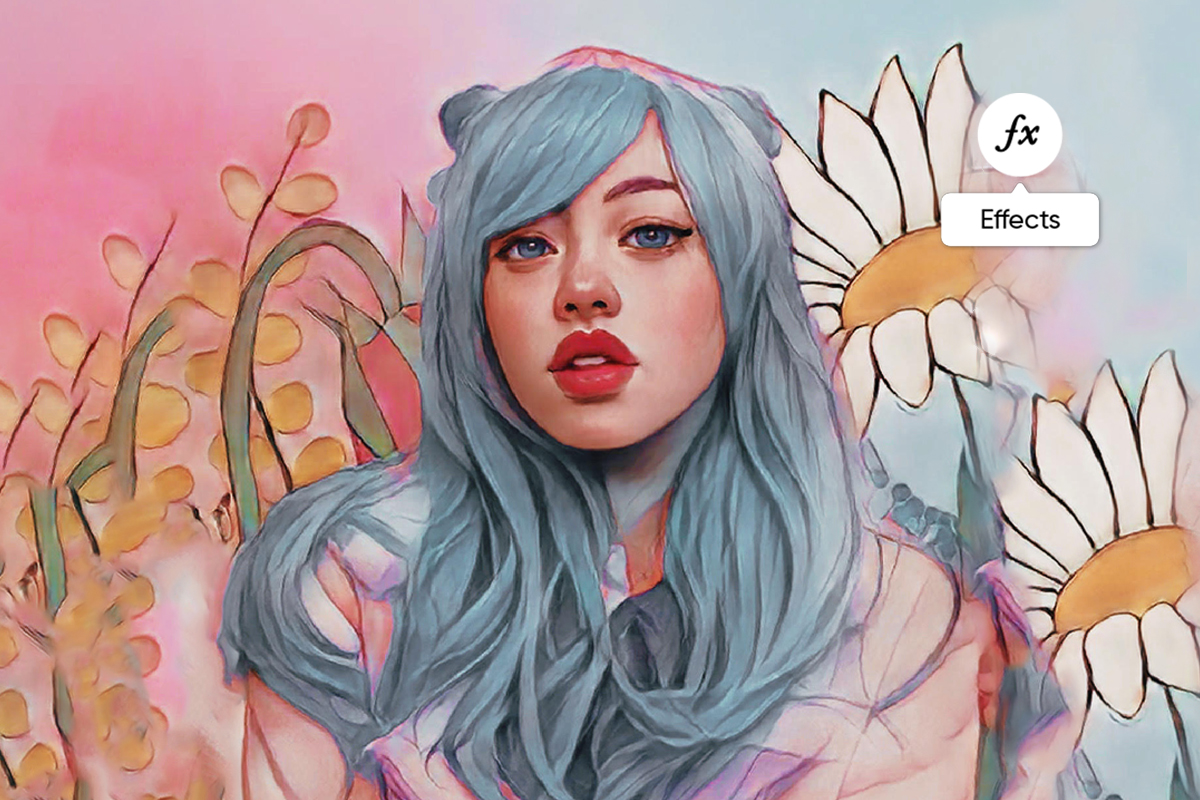













Leave a Reply